Lazy Live Chat Triggering
Samuel Su
on August 9, 2024Lazy Live Chat Escalation Feature Launch!
We're excited to introduce our new Lazy Live Chat Escalation feature, giving you more control over when live chat support is triggered. Now, instead of immediately displaying the live chat escalation button, you can set conditions to delay escalation until it's truly needed.
What's New?
- Easy Setup:
Activate Lazy Live Chat Escalation by navigating to the Live Chat section under Settings and toggling on the feature. You can also customize the default triggering conditions to fit your workflow.
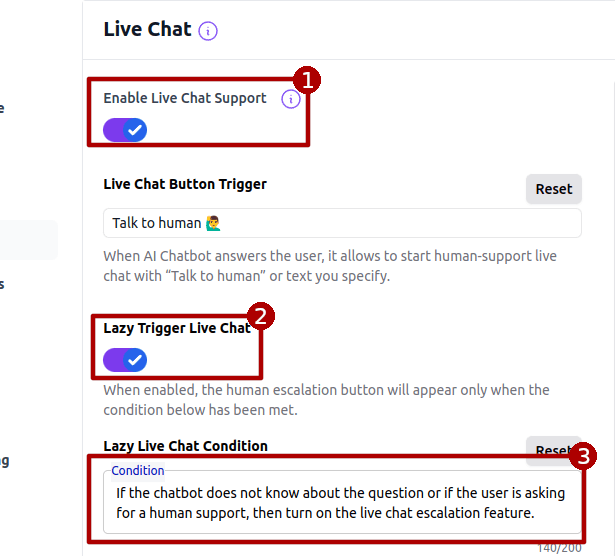
- Delayed Escalation Trigger:
Live chat escalation is activated only when specific conditions are met—such as when the chatbot doesn't have an answer or if the user explicitly requests human support.
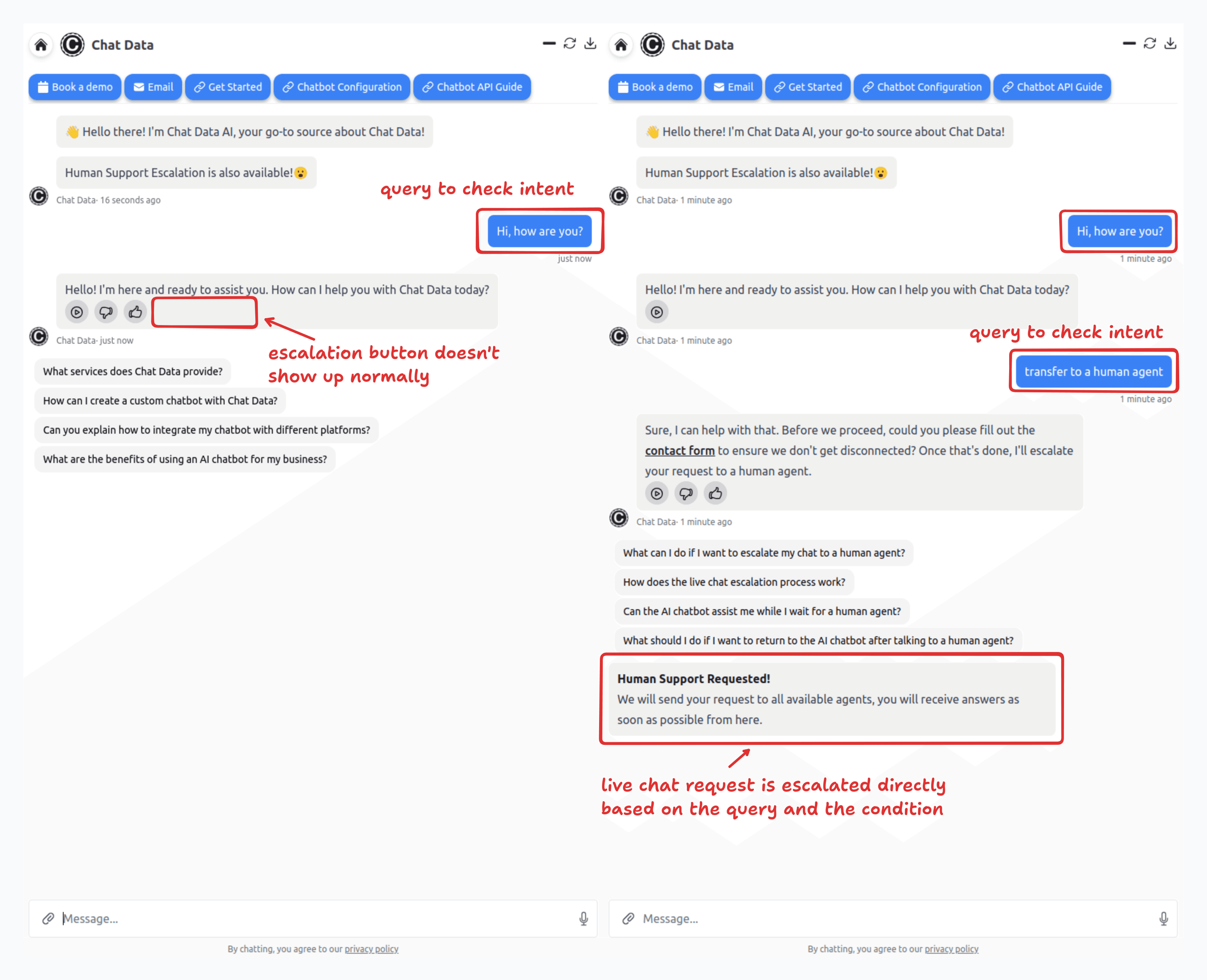
- Seamless User Experience:
- The live chat escalation button is hidden until the preset conditions are satisfied.
- Once the escalation is triggered, a dedicated live chat session begins.
- After the live chat ends, you can display a Closed State Message to inform customers they need to refresh the chatbot widget for a new conversation.

Handling Live Chat Escalation
- Notifications:
- Receive timely alerts via email or Zendesk ticket when a live chat escalation is requested.
- Future updates will introduce SMS and app notifications for even faster alerts.
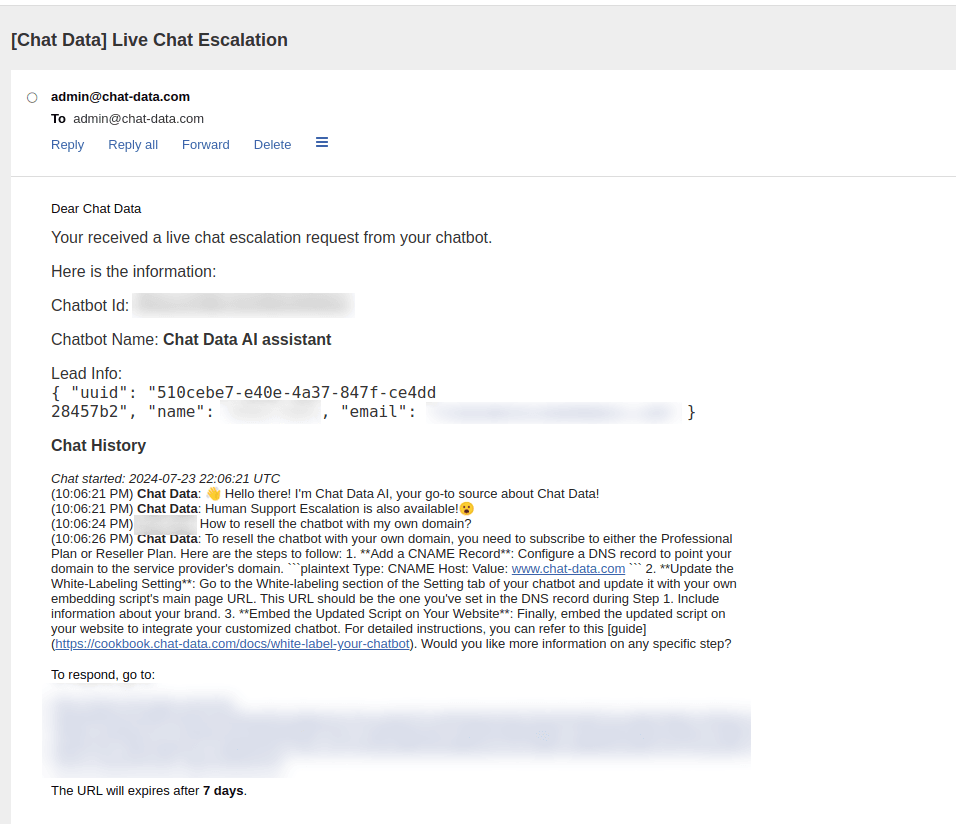
- Live Chat Dashboard:
Manage all escalated chats at your live chat dashboard:- Retrieve chat history within a specified date range.
- Filter chats by status: Unrequested, Unassigned, Open, or Ended.
- View online status indicators (green for active customers, red for offline) along with customer IP addresses, countries, and submitted lead information.
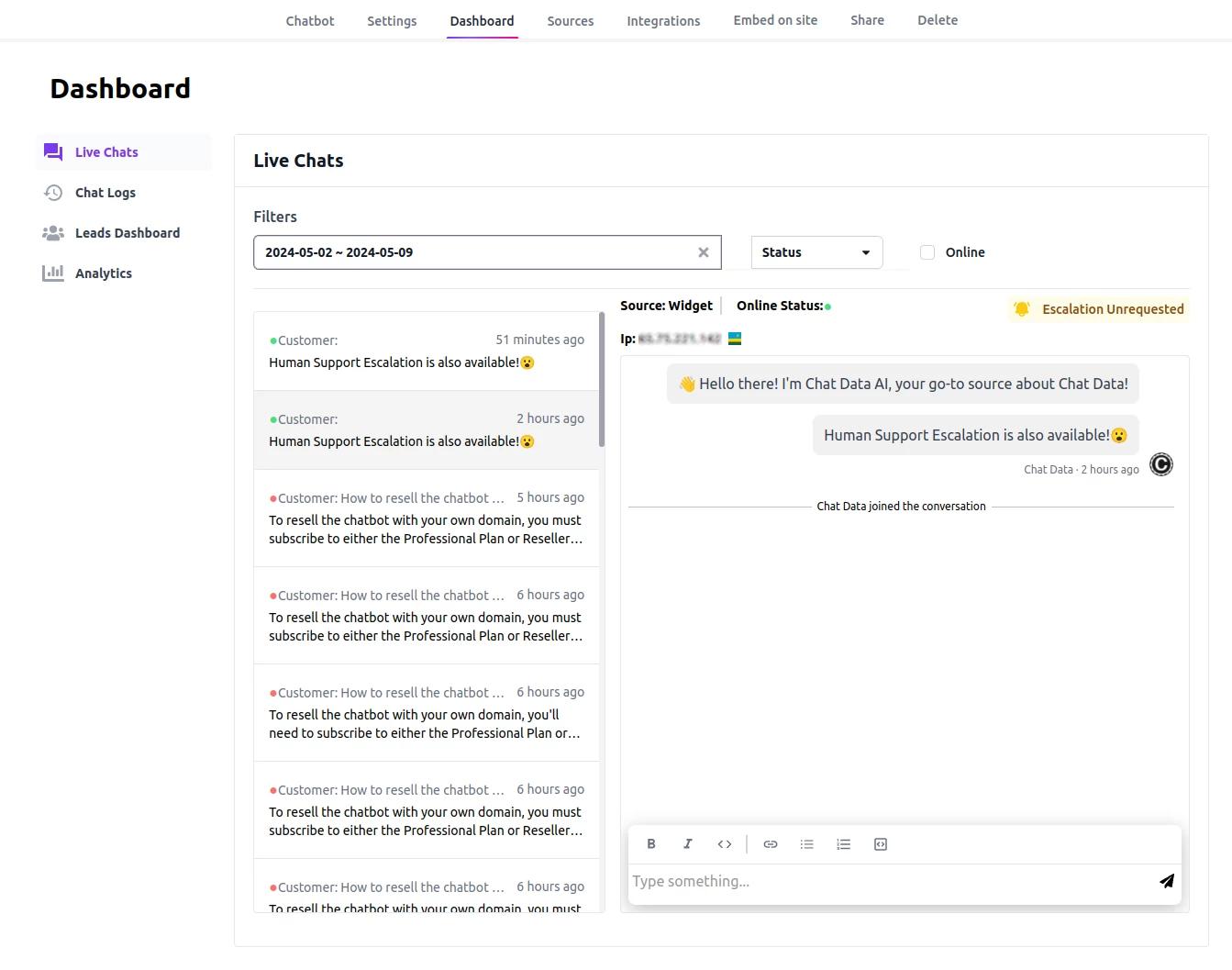
-
Enhanced Messaging Workflow:
- New Message to Customer: When an agent responds after the customer has left the widget, an email notification is sent to the customer.

- New Message to Agent: When a customer responds after the agent has exited the admin portal, the agent receives an email notification.

-
Dedicated Chat Portals:
- Agent Portal: Use the unique URL provided in the notification to handle live chats in a dedicated admin portal (no login required, white-label friendly).

- Customer Portal: Customers can also access their own dedicated portal via a unique URL to continue the conversation.

This feature offers you greater flexibility in managing live chat escalations—ensuring that human support is activated exactly when it's needed.
Happy Chatting!