Teams Management
Samuel Su
on July 16, 2024We’re excited to introduce our new Team Management feature—designed to help you collaborate more effectively on managing your chatbot!
What’s New?
-
Invite & Collaborate:
Easily invite team members to work alongside you. Depending on your plan (Free, Entry, Standard, or Professional), you can add up to0/5/20/1000members respectively. -
Streamlined Management:
Access the Members section via your chatbot’s Settings tab to view the current list of team members, their roles, and permission details. -
Simple Invitation Process:
- Click Invite a member.
- Enter the member’s email address.
- Select the appropriate permission level.
- Hit Invite to send the invitation.
Note: Invitations will work only if the invitee has signed up for Chat Data. Otherwise, they’ll receive a sign-up link, and you’ll need to invite them again once they’re registered.
-
Flexible Permission Levels:
Assign roles based on what your team member needs:- Read: View configurations and chat on the admin panel.
- Train: Train the chatbot without altering configurations.
- Full: Edit configurations, train the chatbot, and integrate with third-party platforms (cannot manage team members or delete the chatbot).
- Admin: Full access plus the ability to invite/edit members and delete the chatbot.
-
Defined Roles:
- Owner: Holds full access with admin privileges, including member management and the ability to transfer ownership.
- Member: Operates within the permissions assigned.
Remember: Only the Owner can transfer ownership, and the Owner automatically retains admin-level access.
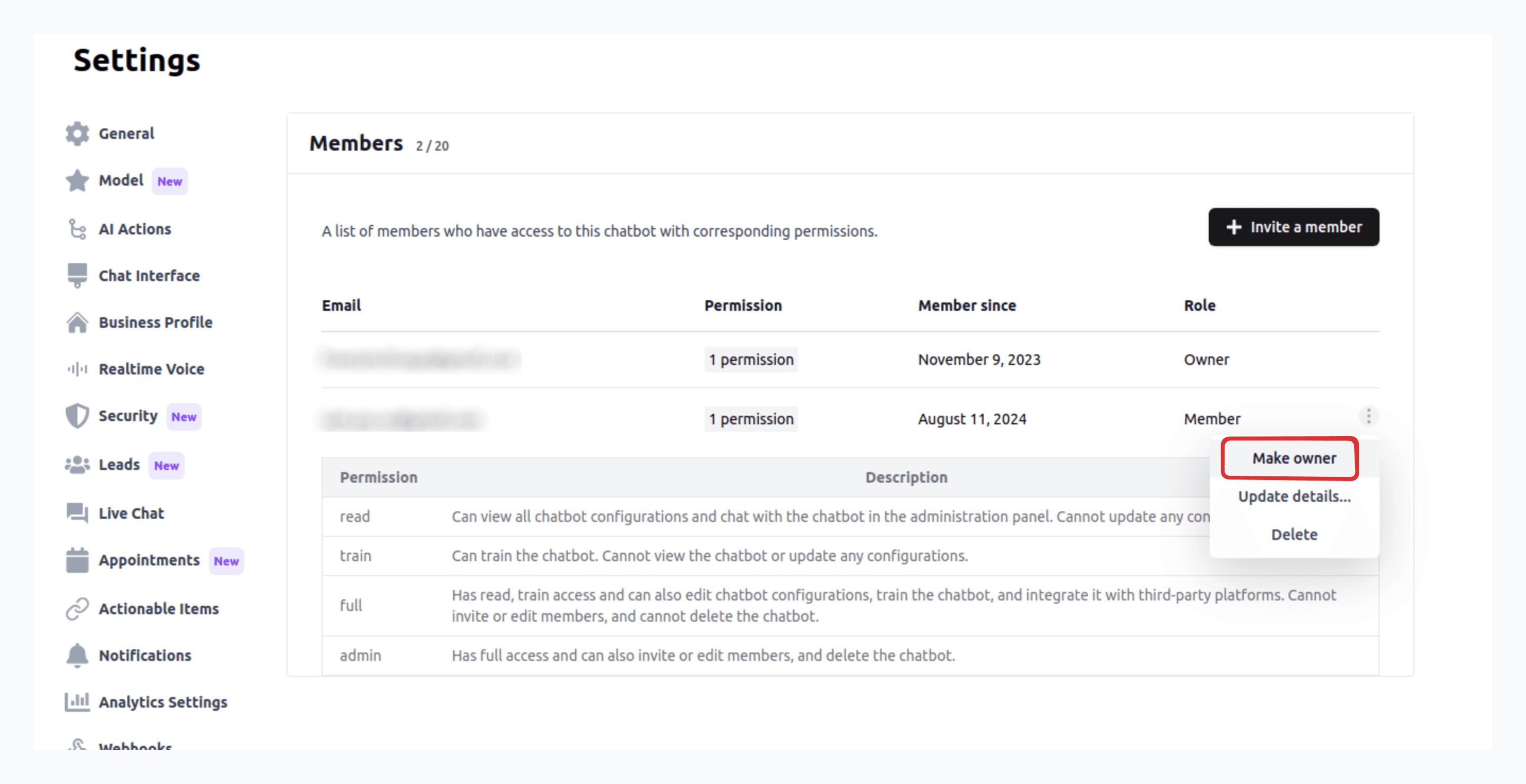
Getting Started:
- Navigate to your chatbot’s Settings tab.
- Access the Members section.
- Invite new members by clicking Invite a member and following the steps.
Learn more about team management from our docs → Invite Team Members
Happy Collaborating!