Launch Your Custom Slack AI Chatbot Without Coding
Emma Ke
on March 7, 20246 min read
What is Slack?
Slack stands as a pivotal hub for team collaboration, merging conversations, document sharing, and critical information into a unified, accessible space. Operational 24/7, it enhances instant communication, file exchange, and data retrieval without the clutter, embodying efficiency and ease of use.
Discover more at Slack's official website.
Why Integrate an AI Chatbot with Slack?
Integrating AI chatbots with Slack opens up a world of opportunities for SaaS companies, representing a significant jump in productivity and innovation across three important aspects:
-
Improved Customer Support: AI chatbots integrated into Slack can automatically solve common questions, allowing your customer support team to concentrate on more complex problems. This efficient use of resources guarantees that customer satisfaction stays high while operational efficiency gets better.
-
Efficient Internal Communication: An AI chatbot can efficiently sort and prioritize internal messages, making sure important information is quickly addressed. This improvement in communication promotes faster decision-making processes and enhances overall productivity.
-
Improved Knowledge Management: With an AI chatbot, searching for and retrieving important documents is made easy, greatly improving the availability of information. This feature guarantees that team members can quickly access the tools needed for peak performance.
The Risks of Not Integrating an AI Chatbot with Slack
Opting to function without the benefits of an AI-improved Slack environment could result in various difficulties:
-
Delayed Customer Support: Lack of an AI chatbot can lead to slower response times to customer inquiries, possibly resulting in customer dissatisfaction and attrition.
-
Inefficient Data Usage: Without AI to analyze customer interactions, identifying patterns and preferences becomes difficult, making it challenging to customize services effectively.
-
Overwhelmed Support Teams: A manual approach to managing customer inquiries can quickly become unsustainable, resulting in longer wait times and stressed support staff.
Building and Launching Your Slack AI Chatbot
Train and Create Your Customer AI Chatbot
Begin by creating the AI chatbot backend, which doesn't require programming on our platform. Follow the guide in Creating Your Own Chatbot: A Non-Coder's Guide to develop an AI chatbot tailored to your knowledge base without coding.
Integrate Your AI Chatbot with Slack
Step 1: Complete the following prerequisites
- Add
https://www.chat-data.com/api/v1/auth/slack/callbackas the Redirect URL in the OAuth & Permissions tab.
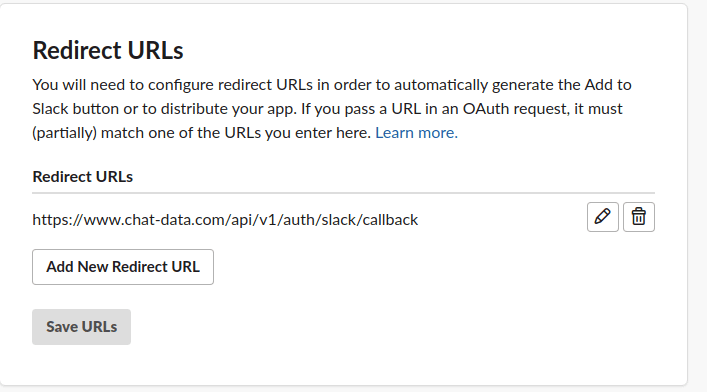
- Enable Events in the Event Subscriptions tab. The Request URL should be
https://www.chat-data.com/api/v1/chatbot/slack/events/${chatbot_id}, where the chatbot_id is the id of your chatbot. Subscribe to the following bot events: app_mention, message.im, and team_join.
- app_mention allows the Slack bot to respond to messages in a public channel when the user tags your Slackbot.
- message.im enables the Slack bot to respond to direct messages from users.
- team_join greets new users who join your workspace and introduces the capabilities of your Slack bot with the initial messages and suggested messages set in the Chat Data interface setting. You can subscribe to the above 3 bot events based on your own needs.
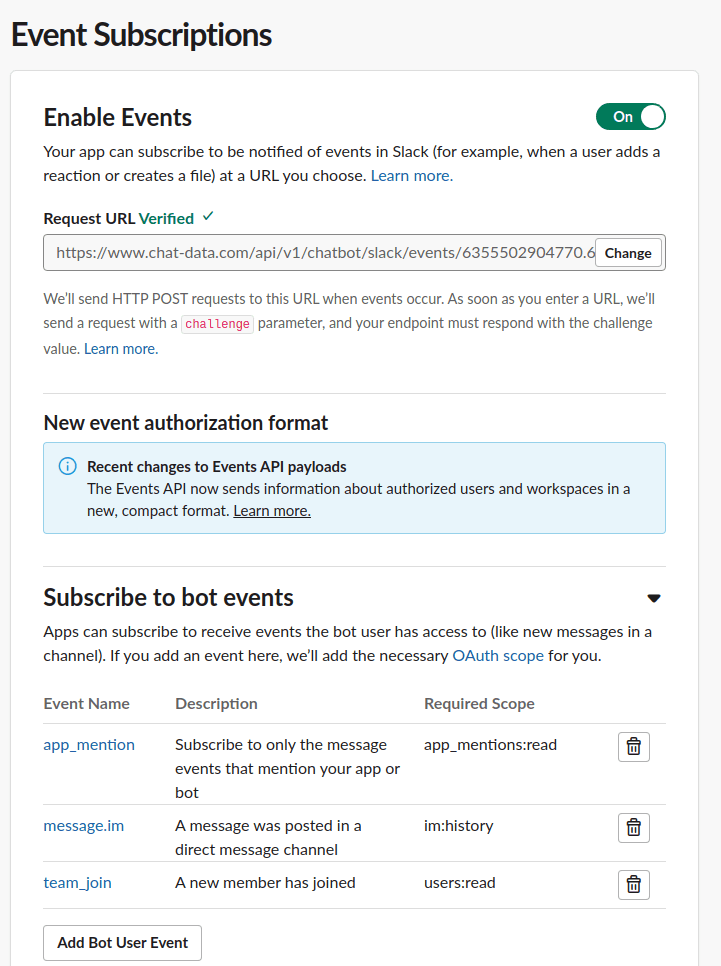
- Turn on Always Show My Bot as Online and allow Direct messages. Because your bot is always ready to answer questions from customers, it's recommended to always show your Slack bot as online. The Direct message tab should also be turned on. Otherwise, users cannot message your bot. Both options can be found in the App Home tab, as shown below:
Always Show My Bot as Online

Direct Message Checkbox

Step2: Locate the Slack Integration
Navigate to the Integrations tab in your chatbot menu. Click the Add to Slack button to start the integration process. After entering the Client ID, Client Secret, and Signing Secret for your Slack app (available in the Basic Information tab), click the connect button. A pop-up window will then appear, seeking authorization to integrate the chatbot with the selected Slack workspace. For a visual guide, refer to the video demo.
Step 3: Engage with Your Bot
Engage with the chatbot by tagging (@) it, responding directly, or sending a direct message. Please be aware that the chatbot will only respond when tagged or upon receiving direct messages. Additionally, when a new member joins the workspace, the bot will greet them with initial messages if it has subscribed to the team_join event, for example:
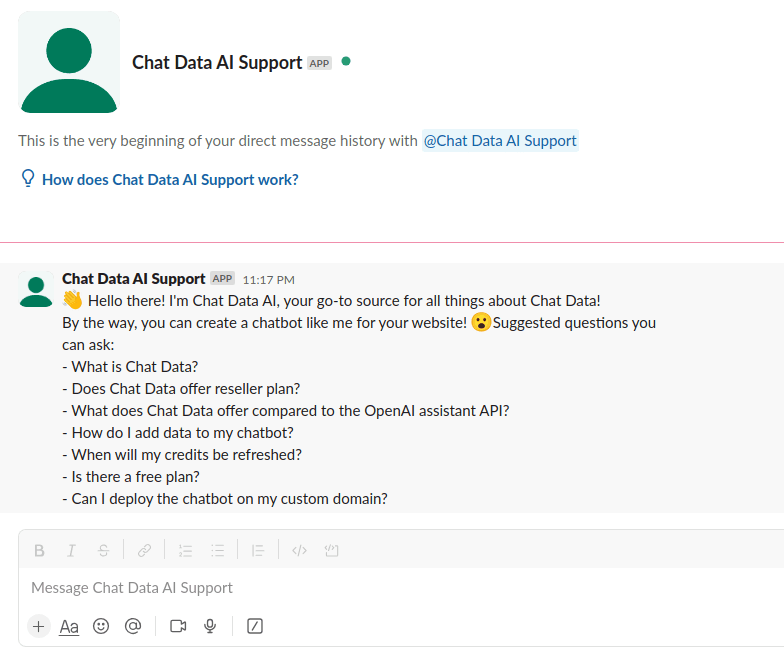
Broadening Your Slack Chatbot's Horizon: Installation Across Workspaces
Expanding the reach of your Slack chatbot beyond the initial workspace can significantly amplify its utility and accessibility. This process not only democratizes access to your bot's functionalities but also fosters a wider adoption across diverse Slack environments. Here's how you can seamlessly share your chatbot, allowing for its installation in countless other workspaces:
- Update the Redirect URL Configuration: Begin by adding a new redirect URL,
https://www.chat-data.com/api/v1/auth/slack/callback/${chatbot_id}to your Slack App's OAuth & Permissions settings. This step is crucial for authorizing the chatbot's integration with other workspaces.
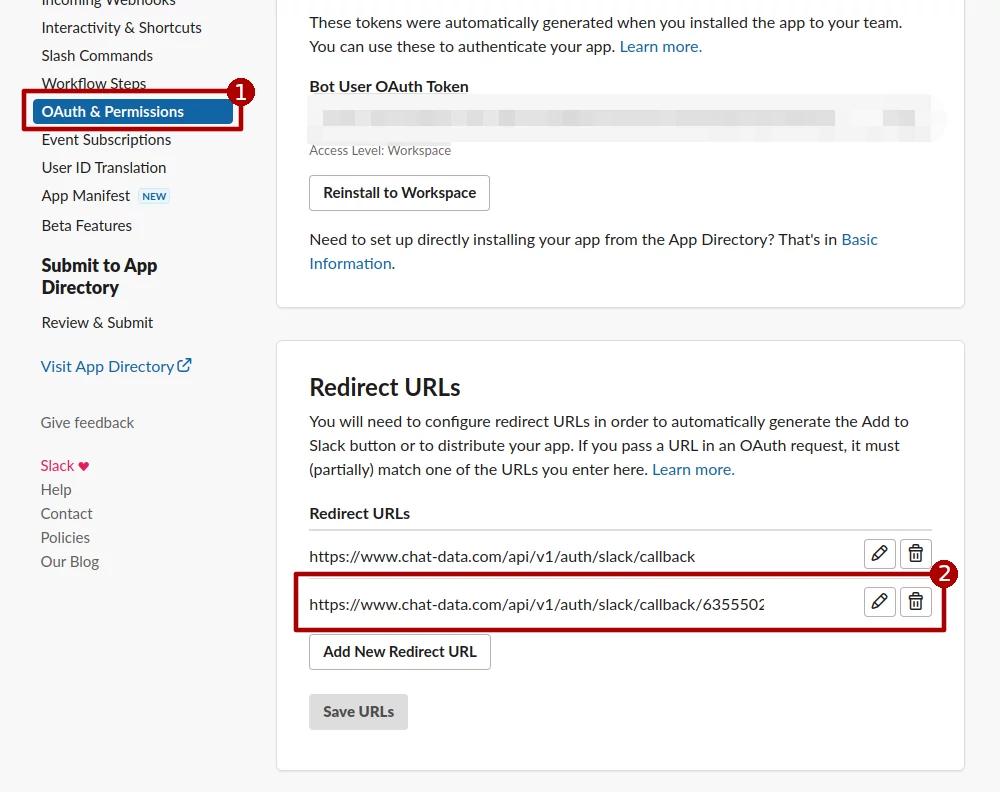
-
Enable Easy Installation for Others: Share the specially crafted URL,
https://www.chat-data.com/api/v1/chatbot/slack/add/${chatbot_id}, inviting others to integrate the chatbot into their own workspaces. By simply navigating to this link, users can initiate the installation process, bringing the power of your chatbot to their Slack environment. -
Promote Your Bot for Public Installation: For broader visibility, incorporate the above URL
https://www.chat-data.com/api/v1/chatbot/slack/add/${chatbot_id}on your website or as part of your Slack App's installation instructions. This ensures that anyone interested in leveraging your chatbot's capabilities can do so with ease, enhancing the tool's adoption rate.
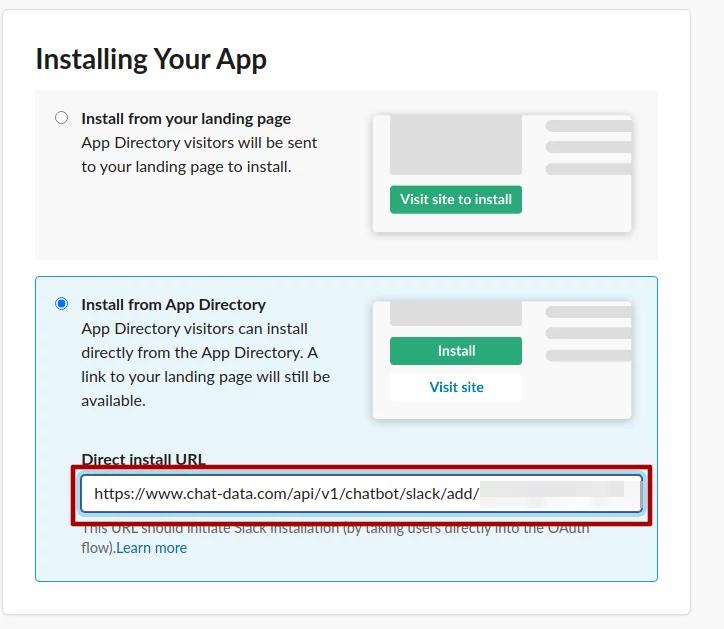
Publishing to the Slack App Directory
Having developed and refined your Slack AI chatbot, the next milestone is its publication on the Slack App Directory, a platform that can dramatically increase your bot's visibility and user base.
-
Finalize App Distribution Settings: Complete the "Management Distribution" section within your Slack App settings. This step is essential for ensuring your app meets all requirements for public distribution.
-
Submit for Review: Click on the "Review & Submit" button to forward your Slack app for official evaluation by the Slack review team. This is a crucial stage where your app is evaluated for compliance with Slack's standards and guidelines.
-
Achieve Public Listing: Once approved, your Slack app will be published to the Slack App Directory, making it accessible to a global audience. This not only enhances the visibility of your chatbot but also positions your innovation within a trusted repository of Slack applications.
The Chat Data Slack App: A Case Study in Efficiency
Chat Data leverages its proprietary platform to craft AI chatbots capable of utilizing either selected data sets or those curated by our services. These bots, adept at responding to queries based on their training, can be integrated into websites as chat widgets, thereby enhancing user interaction and information dissemination.
Our own Slack App, developed on the Chat Data platform, serves as a prime example of our commitment to operational excellence. By invoking "@Chat Data" in any channel or via direct message, users gain instant access to information about Chat Data's services and operational nuances. This real-time assistance tool underscores our dedication to providing prompt and accurate customer support.
Install the Chat Data Slack App Now: Experience the benefits firsthand by installing our Slack App, available for free. Click the button below to add our chatbot to your workspace, and embark on a journey toward streamlined communication and enhanced knowledge management.
In Conclusion: Transforming Your Slack Environment with AI Chatbots
The integration of an AI chatbot into your Slack ecosystem represents more than a mere enhancement; it's a strategic investment in your SaaS company's future. By elevating customer support, refining internal communications, and advancing knowledge management, you're not just upgrading your tools—you're redefining the way your business operates in the digital domain, ensuring readiness for the challenges and opportunities that lie ahead.


